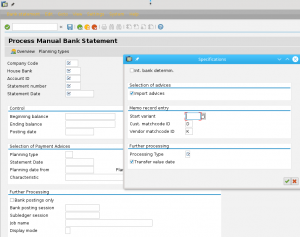One of the most common issues that users experience when trying to post a document into the Accounting module of SAP is the issue about Assignment of Controlling Object.

This error may appear in different situations: manual entry of the document in Finance, Goods Receipt or Service Entry Sheet for a Purchase Order, and so on.
Let’s see what it means and how to resolve the issue.
What do you have to do?
To start with, you need to understand that the error itself is not an error in the Finance module of SAP. It comes from Controlling. Even though the error text reads “account”, this is not the GL account that causes the issue. Cost Element does. But since Primary cost elements have exactly the same numbers as their counterpart General Ledger accounts in the Chart of Accounts, the error reads “Account”. So, you will not get this error if your GL account is not created as a Primary Cost Element. Moreover, this Cost Element should have category 1 “Primary costs/cost-reducing revenues”.
When you try to post a document with a GL account that has also been created as a Cost Element of category 1, you must provide additional information for the Controlling module for further analysis of the costs. It means you need to supply at least one of the following:
- Cost Centre
- Internal Order
- WBS Elements
- Sales Order item
- And some more – the full list is available in the long text of the error, if you double-click the error message.
Where should you take the information from?
The finance guys who deal with the posting should have the information. If they don’t have it, then ask for people who deal with Controlling reports for the GL account in question. It well may be that a simple default value would do. You can put a default Cost Centre in transaction code OKB9 in this case.
What if you need to put more than one object?
It well may be that Finance guys will ask you to put more than one object into the posting. For example, they tell you to use Cost Centre and Internal Order. What does it mean? It means that your posting will be visible in Cost Centre and Internal Order reports both.
However, the way how the posting is treated in this case is different between Cost Centre and Internal Order accounting. Only one object can be “real” in every posting. The second (and the third, fourth – in extreme cases) objects are only posted “statistically”.
“Real” postings can be re-posted further, for example using the assessment and distribution cycles. “Statistical” postings cannot be re-posted and are only reported on the object they were posted to.
SAP has a strict rule in determining which object is “real” and which is “statistical”. In the pair of Cost Centre and Internal Order the Order is real, while Cost Centre is statistical, unless the Internal Order itself is defined as statistical in its master record, in which case Cost Centre becomes a real object in the posting. More information on this is available in SAP Help.
What if you want to use the object that is not visible on the posting screen?
The way how SAP screens with account assignments work is set up via Field Status Groups. If you post directly in Finance, then the Field Status Group from the GL account master data tells which fields are mandatory, optional, and hidden. It means that if you need to input an Internal Order, but the field is not on the screen, then you need to ensure that correct Field Status Group is assigned to the GL account. Check it in transaction code FS00.
If you post a document from a different module, for example Goods Receipt, then usually account assignment is taken from a preceding document, or from customizing. In the case of Goods Receipt this is Purchase Order. Each line item in the PO may have an account assignment category. Different categories allow population of different fields. The list of categories is customizable, as well as set of optional and mandatory fields for each of them. For example, in the SAP default configuration Account Assignment Category K demands an entry in the Cost Centre field, while F demands an Internal order with an optional Cost Centre.
So, when you have an issue with CO object during the Goods Receipt entry, first ensure that relevant PO line item has a correct Account Assignment Category, and that correct objects are populated in the Purchase Order fields.
If you have more questions about the assignment of CO objects in Financial postings, why not ask SAP Expert?